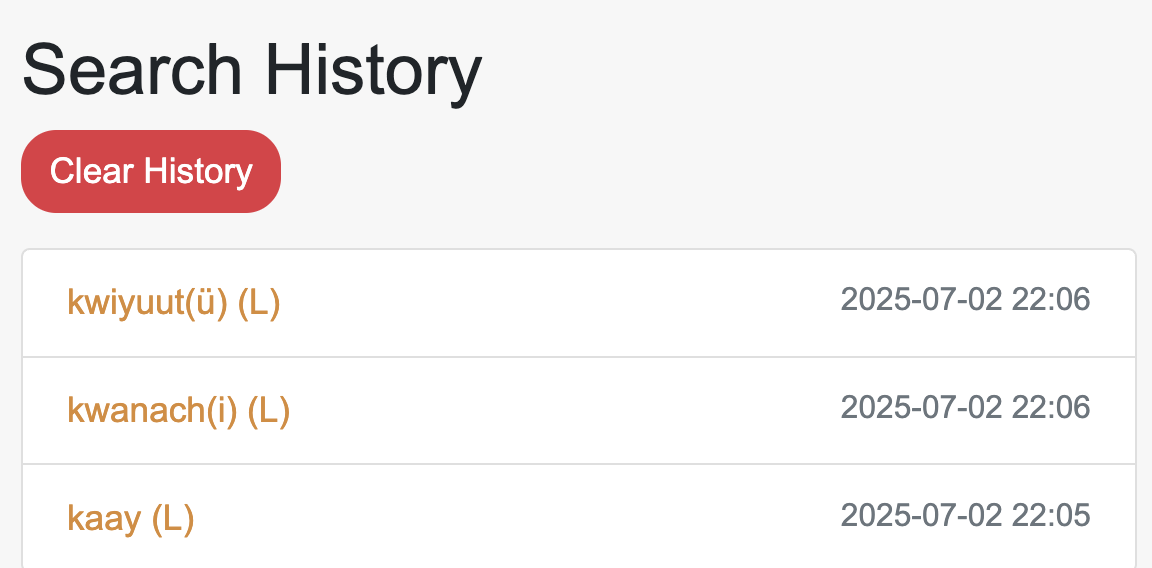Ute Online Dictionary Help
Language Selection
Select a language to search with on the left of the search bar.

Ute:
Selecting Ute enables searching in the Ute language. It also sets the alphabet to only include letters used in Ute. Searching in Ute will allow you to access dictionary entries directly. Click a letter to start browsing or start typing to search. A virtual Ute keyboard appears at the bottom at the page and your keyboard becomes the Ute keyboard as you start typing.

English:
Selecting English enables searching in the English language. It also sets the alphabet to only include letters used in English. Searching in English will give you a list of dictionary entries that match your search – make sure to click on and read the full entry for a word before deciding to use it.

Search and Click
Start typing and quick results will appear after the second letter is entered. Navigate between results with the up and down arrows and hit Enter to proceed to the result. You may also click a result to proceed.
Click on words within an entry to search for those Ute or English words within the dictionary. Hit Enter or Click the result to proceed to the entry.
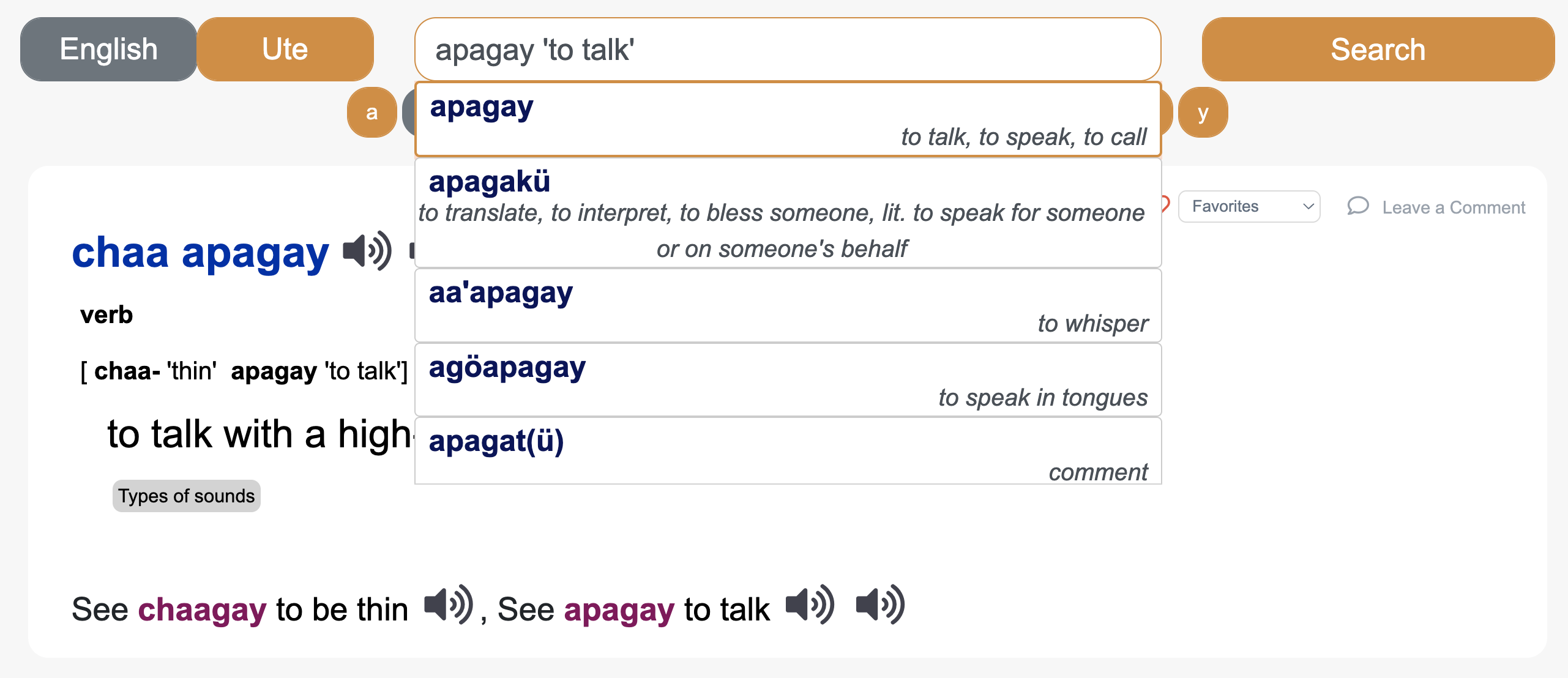
Login
Logging in allows you to save your Favorites and History across devices. Click the Login button in the menu and enter your credentials. If you don't have an account, follow the instructions to register. Once logged in, your saved words and progress will be available wherever you sign in.
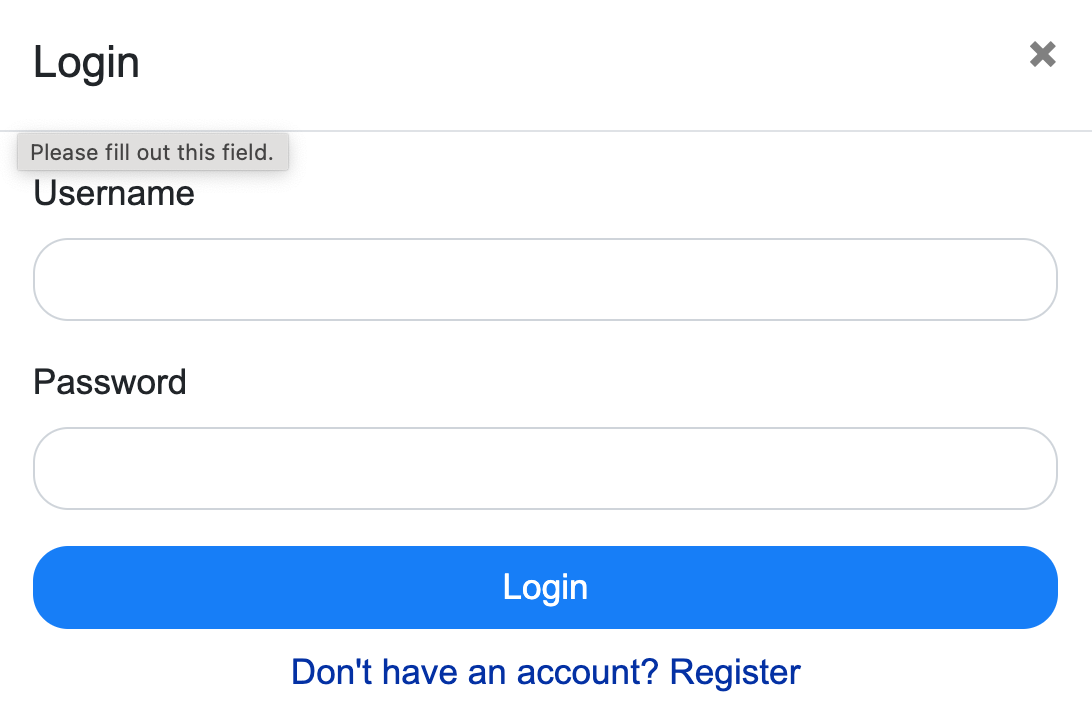
Typing Practice
Typing Practice helps you learn to spell and type words in Ute. Click the Typing Practice button in the menu to begin. Listen to the audio, then type the word you hear using your keyboard or the onscreen keyboard. Get instant feedback and corrections, and try the next word to keep practicing!
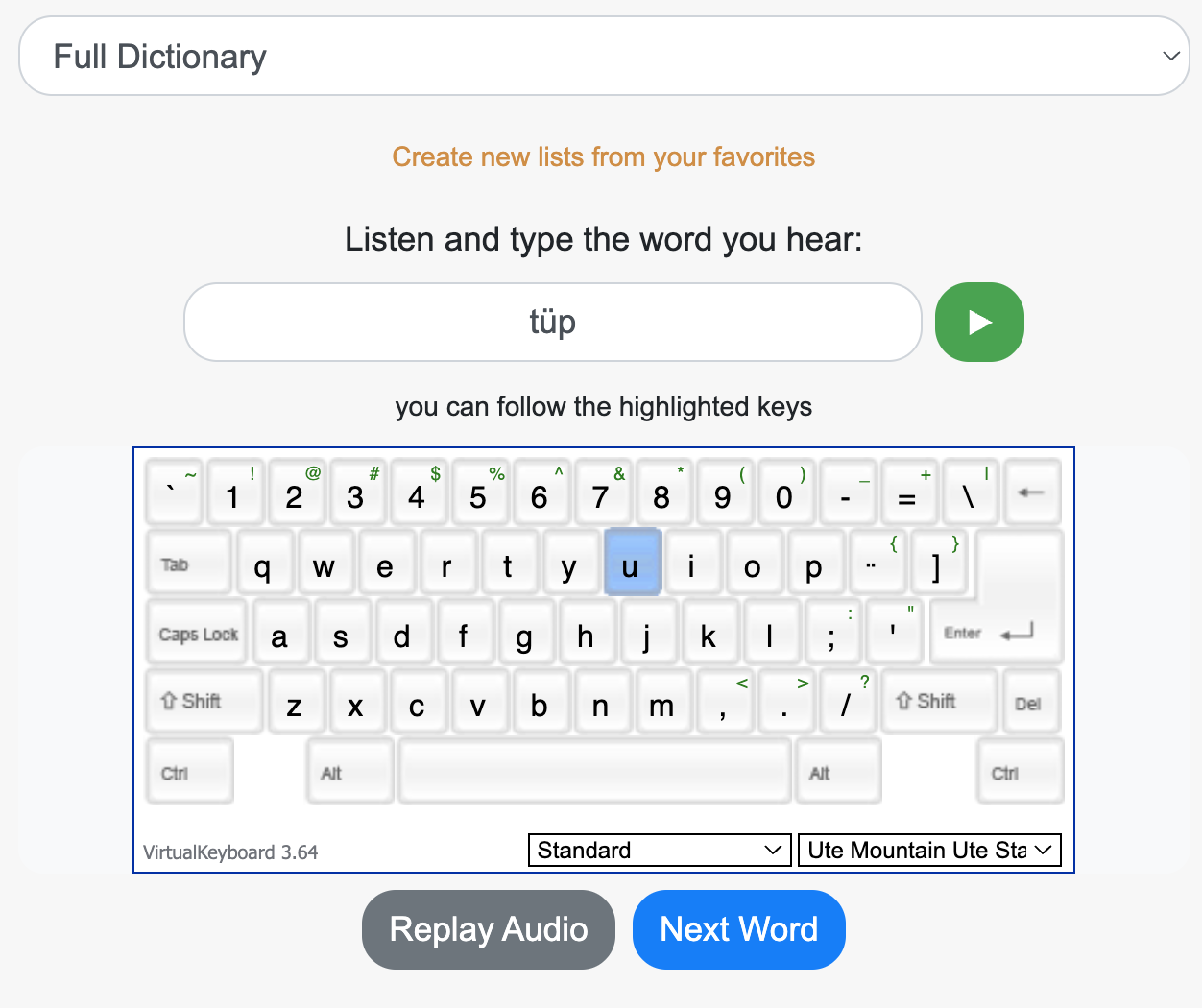
Favorites
You can save words or entries to your Favorites for quick access later. Click the star icon next to any entry to add it to your Favorites. Access your Favorites from the menu to review and practice your saved words.
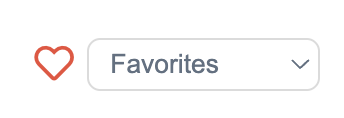
History
Your search and entry history is saved automatically. Click the History button in the menu to view words and entries you've recently looked up. This helps you revisit and review words you've explored before.